📧 mithvin@gmail.com
📞+91 900 608 4701


Ad Customizer is a technique where we can create a single ad copy and then without editing it directly, we can make bulk changes on the basis of locations and all inside Google Ads Campaign. Do remember, Ad Customizer works on Search Ads only and we can make any changes in live ads too without losing our ad history.

STEP 1 : Open an excel file in your computer>> Add all those variables you want to make changes as per their locations >> save the file followed by .CSV or Comma Delimited format, else it won’t work.

STEP 2
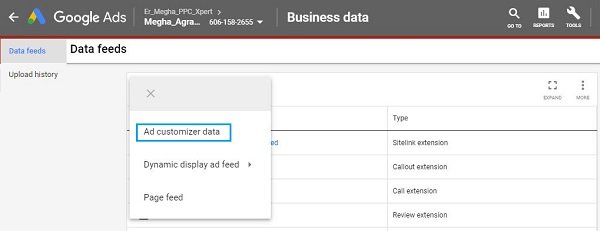
STEP 3 : Provide a name for your reference >> browse your created excel file >> Upload and Preview to complete the steps by getting notifications if there are any >> Apply Changes.
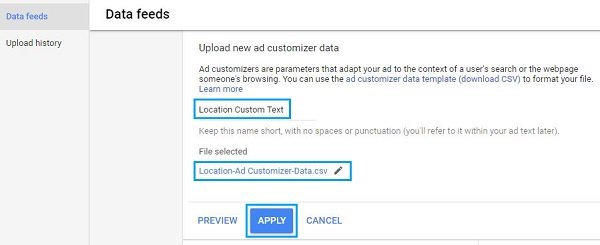
STEP 4 : Refresh your page to see the list
STEP 5 : Now go to campaign >> Ad Group >> Ads >> + >> Text Ad >> Now follow the process starting with { braces in Headline. It will automatically show you a further option to choose.
To do so, open an excel file and then create a column namely “location”. Now create other columns to put your variable inputs. The remaining process is the same as per the above steps.

The same way like location, you can create an excel file and then put your variables and then upload it by following the steps given below.
Create a feed with attributes that match specific keywords, allowing dynamic content insertion. Use Google Ads’ Business Data section to upload this feed, including fields for each keyword you want to target.
For each entry, include attributes like “Keyword,” “Text,” “Price,” or any custom attributes your ad needs. Ensure each row corresponds to a specific keyword, with different content based on search intent.
When creating or editing your ad, add customizer code (e.g., {=DataFeedName.AttributeName}) in your ad text. Google Ads will dynamically insert text based on the keyword trigger.
Apply the feed to specific keywords or ad groups. This ensures that the ad customizer pulls content relevant to each search term.
Use the Google Ads preview tool to check how the customized ads will look for different keywords. This helps ensure the correct data is being pulled for each ad.
By targeting at the keyword level, you can tailor ads to meet specific search intents, enhancing relevancy and potentially boosting ad performanceeate ad customizers for responsive search ads]
There might be several reasons but the frequent errors occur if our syntax is wrong in the ad copy. As per the Google update, if you are running an ad customizer then you must create a simple text ad copy too along with the customizer copy else your ad will not run.
To avoid creating another ad copy you can follow the below syntax too for resolving this issue:-
Headline 1 : {=ChooseCustomizerFile.Headline 1 Column: The secondary headline text }
e.g. Headline 1 : {=mithvin_variable_Text.Headline1:Contact Now for Free PPC Audits}
For more details about Ad Customizer please visit the Google Official Page.